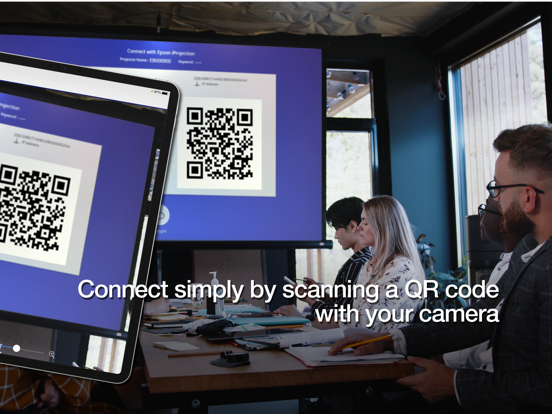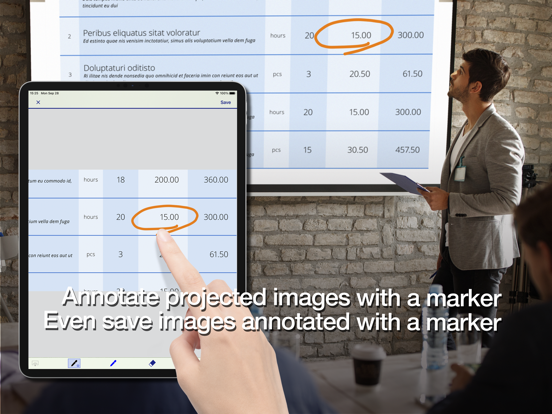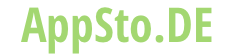Epson iProjection
Epson iProjection sehr gutes Programm aus Seiko Epson Corporation
Release-Datum 14 years ago 4.1.3 version.[Key Features]
1. Mirror your device’s screen and output your device’s audio from the projector.
2. Project your photos in the "Photos" app, project documents loaded in this app, and project in real-time video from your devices camera.
3. Easily connect your device by scanning a projected QR code.
4. Connect up to 50 devices to the projector, display up to four screens simultaneously, and share your projected image with the other connected devices.
5. Annotate projected images with a pen tool and save the edited images on your device.
6. Control the projector like a remote control.
[Notes]
• For supported projectors, visit https://support.epson.net/projector_appinfo/iprojection/en/. You can also check "Supported Projectors" in the apps support menu.
• While mirroring your device’s screen, video and audio may be delayed depending on the device and network specifications. Only unprotected content can be projected.
• Use the mirroring feature to project videos in the "Photos" app.
[About Projecting Documents]
• The following file types are supported when projecting using "Documents".
- Microsoft® Word
- Microsoft® Excel
- Microsoft® PowerPoint
- Keynote
- JPG
- PNG
- The file types mentioned above are also supported when stored in cloud file services
• Depending on the document, the projected image may differ from the image on the computer or at the time of creation, for example, some characters may not be projected correctly. If this occurs, use the mirroring feature ("Mirror device screen") instead.
• Animations and screen transition effects, videos, and audio are not played. Use the mirroring feature to play them.
• We recommend testing the projection in advance when using this app for presentations.
[Using the App]
Make sure that the network settings for the projector have been completed.
1. Switch the input source on the projector to "LAN". Network information is displayed.
2. Connect to the same network as the projector from "Settings" > "Wi-Fi" on your iPhone/iPad/iPod touch.
3. Start Epson iProjection and connect to the projector.
4. Select and project from "Mirror device screen", "Photos", "Documents", "Web Page", or "Camera".
All images are examples and may differ from the actual screens.
Andere Anwendungen von Seiko Epson Corporation
Epson iPrintEpson Printer Finder
Epson iProjection
Epson TM-P60 Bluetooth printing tool
Epson TM Bluetooth Print
EPSON カラリオme転送ツール
3Dフレーム Print
Epson Creative Print
Epson Label Editor Lite
Epson iLabel