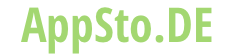Vocalise Scope - singing scales checker
Vocalise Scope - singing scales checker sehr gutes Programm aus TOON,LLC
Release-Datum 11 years ago 4.0 version.It can display your vocal pitch in real-time. It will assist you visually for training your a cappella vocals and practice of Passaggio. Please be exploited to improve the ability for your singing.
On sing a song, what do you recognize your pitch on scales? Working on scales is an important part of learning how to control your vocal, developing your voice and keeping your voice in good shape.
It has two methods of sound analysis for vocal pitch estimation, and can be selected either "Sonagram" on the piano scale or "Vocal-score" in the staff notation.
By the version 4.0, Live and Recording mode were integrated into a single view. Also, the automatic stop function was added and the playback sound in Recording mode can be monitored by the built-in speaker.
Features:
- Sound analysis corresponding to the human vocal range.
- Recording and Playback function.
- Pitch display on the keyboard by "Sonagram" analysis: Reliability of pitch estimation (view color: Red - the highest priority, Green - the second priority, Blue - the third priority)
- Vocal estimated pitch display on the staff notation by the "Vocal-score" analysis : With displaying a fundamental frequency and its pitch name.
- Display ranges: 4 octave (up to A6 from A2)
- Pause function.
- Automatic stop function: Up to 180 seconds in Live mode and Recording mode.
How to use :
1) Analysis method
Select a analysis method from "Sonagram" or "Vocal-score" by "Display" button.
* Sonagram
The estimated pitch result is displayed in color on the keyboard, it scrolls the time axis (vertical upward). The color of the display dot indicates the reliability of estimated pitch that is lower in the order of Red, Green and Blue.
* Vocal-score
The estimated pitch result is displayed a line graph on the staff notation with a fundamental frequency counter value. Please try to vocalize a key in long tone, since your short voicing may be caused a false detection.
2) Operational mode
Select a mode from "Live" or "Recording" by Mode button.
* Live mode
It performs the sound analysis by obtaining real-time sound from the built-in microphone.
* Recording mode
It allows you to record the sound from the built-in microphone and performs the sound analysis for the recorded data. It also displays the sound analysis in real-time as with Live mode.
3) Analysis control
- Start/Stop: Control to display the graph image.(only Live mode)
- Info: Display the product information and support website link.
- Display: Select Analysis method.
- Mode: Select Operational mode.
4) Recording control
Operating procedure is as follows:
* Rec -> Stop -> Set Data -> Play -> Pause
- Mode: Select Recording mode.
- Rec (left upper button): Start Recording, If tap again, it stops.
- Set Data (left middle button): Set the recorded data to analyze. After setting data, by tapping "Play" button, it starts to display the graph image.
- Return to Top (left middle button after tap "Set Data"): Return to top position of recording data.
- Play/Pause (left lower button) : Playback control.
- Time Scale: Display the current playback position.
Note:
This app is intended primarily for a single vocal. Note that the correct display can not be done in case of chorus, vocal with musical instruments, and the noisy environment. Recommended for use in a quiet room less ambient noise as much as possible. In Vocal-score mode, it is sometimes impossible to accurately estimate with a short tone utterance, so please use it to confirm the pitch with a long tone utterance. Please note this app does not support the audio input by an external connection, such as a digital audio interface.
The authorization for access to the built-in microphone will be confirmed by the iOS system at first boot. Please enable access to the microphone.
Andere Anwendungen von TOON,LLC
Audio Tone Generator LiteAudio Tone Generator for iPad
fo-Kannon
Audio Frequency Analyzer
Onmon - Audio & Voice Analyzer
Vocalise Scope - singing scales checker
Tone Toy - feat. healing Solfeggio 528Hz
ATG - Audio Tone Generator
Sound Level Analyzer Lite
Sound Level Analyzer